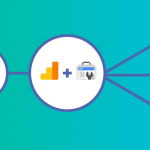Your Mobile Screen On Computer
A few people are on the lookout for applications that display their phone screen on a personal computer. Therefore, your mobile screen showing on your computer allows for certain benefits. Like improved viewing experience to see details, opportunity to watch films on a bigger screen, talk with friends using video messengers.
To display your mobile screen on a computer, this article will guide you through.
- There are four ways to display your mobile screen on your personal computer.
- Employing ApowerMirror
- ApowerManager
- Phone screen projector
- Android SDK and Droid@screen
Read also: https: Upload Photos From Your Personal Computer To Instagram
Method 1: Employ ApowerMirror

ApowerMirror displays a mobile screen on your personal computer and as well, controls Android from a PC with a keyboard and mouse. Essentially, by following several simple steps, users can play mobile games displaying on a PC larger screen by using a mouse. Certainly, this is a perfect way to enjoy movies with family on a PC instead of your mobile screen.
Below is the process of using the tool.
For IOS Devices
- Install ApowerMirror on your computer and launch it.
- Connect your iPhone and computer using the same network.
- Swipe up from below the screen and open the AirPlay on your phone.
- Select the device name, including “Apowersoft.” Soon you will see your phone screen showing on your PC.
For Android devices
- Put on your USB debugging and plug in the cable to connect the two devices.
- You will receive a notification box asking for your permission to install the application on the phone.
- Select “Accept.” If it fails the installation, then, you can download it manually.

- Activate the app on your phone and a window will pop out. Select “Don’t show again” and click “START NOW.” Soon you will find phone screencast on the desktop.
Note: If your Android and PC are connected through the USB cable, likewise, you can also connect them through a WiFi and manage your phone from your PC. Hence, click the “Mirror” button on your phone. And, wait for it to detect your computer identity. Finally, tap the name of your computer. And in moments, your phone screen will display on your computer.

Method 2: Use a ApowerManager

You could try this ApowerManager if you want to use a professional tool to display your home screen. Essentially, Data is transferred between phone and PC to backup your mobile files. It can restore contents from previous backups, take screenshots, manage multimedia contents, etc.
How to display phone screen on a personal computer using ApowerManager
. First of all, Install ApowerManager on your Windows/Mac.
. Also, Install the ApowerManager app on your phone.
. Furthermore, connect your computer and with your phone using a USB cable.
Finally, Click on the “Reflect” icon. A notification will pop up asking for your permission to capture everything displayed on your phone. Choose “Start Now” on your phone.
Method 3: Buy Phone Screen Projector

You can also choose to buy a phone screen projector. Similarly, this is for heavy users or experts who require an advanced way of sharing their mobile screen. So, these projectors are advanced technological gadgets used by forensic experts and government agencies.
It is most worthy that these phone projectors are easy to use and do project phone screen on computers in stunning clarity with high resolution. Its major drawback is that it comes expensive.
Method 4: Android SDK and Droid@screen

Similarly, Droid@screen is simple to use, and it comes free. With Android SDK, you don’t need to have a rooted phone or buy a mobile app to mirror your Android screen on PC. But, it requires plenty of patience and technical know-how.
- How To Use Android SDK
- Download and install the Android SDK Tool on your PC.
- Download and install the Droid@screen on your computer.
- Get the most recent version of Java running on your computer.
- Download the most recent Java on your computer if you don’t have it.
- Activate USB debugging mode on your Android phone.
- Open Droid@screen on your Computer.
- Enter the location of adb.exe by typing in “C:\Users\Your Account Name\AppData\Local\Android\android-sdk\platform-tools\adb.exe.”
- Connect your Android device on your computer with a USB cable to display the mobile screen on PC.
The drawback with Droid@screen is the need to install two different programs on your system. Before you are allowed to use the service. Also, locating the Android Debug Bridge or adb.exe is not easy but challenging. It is not for those with little knowledge when it comes to file exploration.
Conclusion:
After exploring all the methods, ApowerManager as a professional app transfers data between many devices. Though it can mirror the phone screen on a computer. And, allows users to manage Android from a personal computer, which gives the best experience so far.